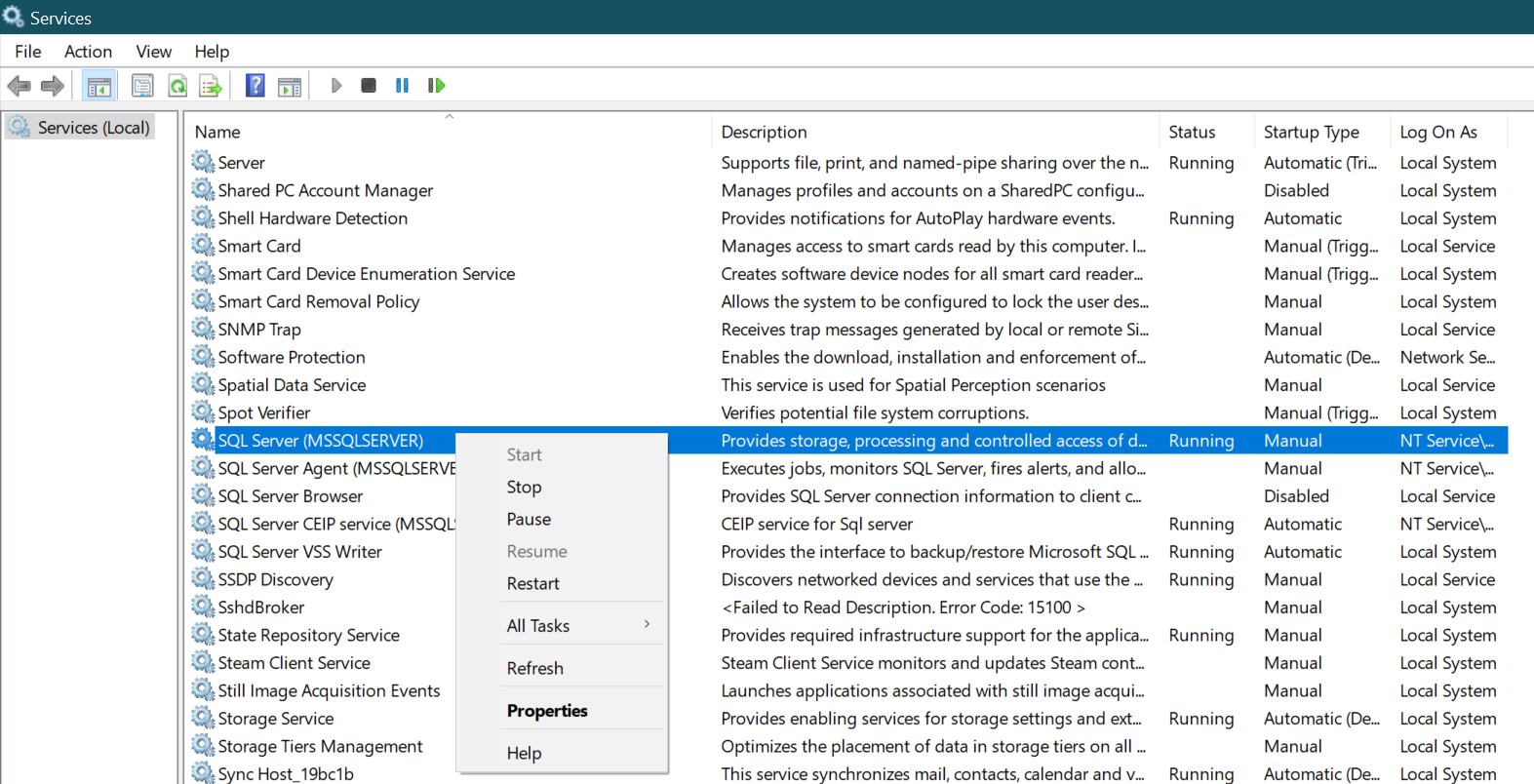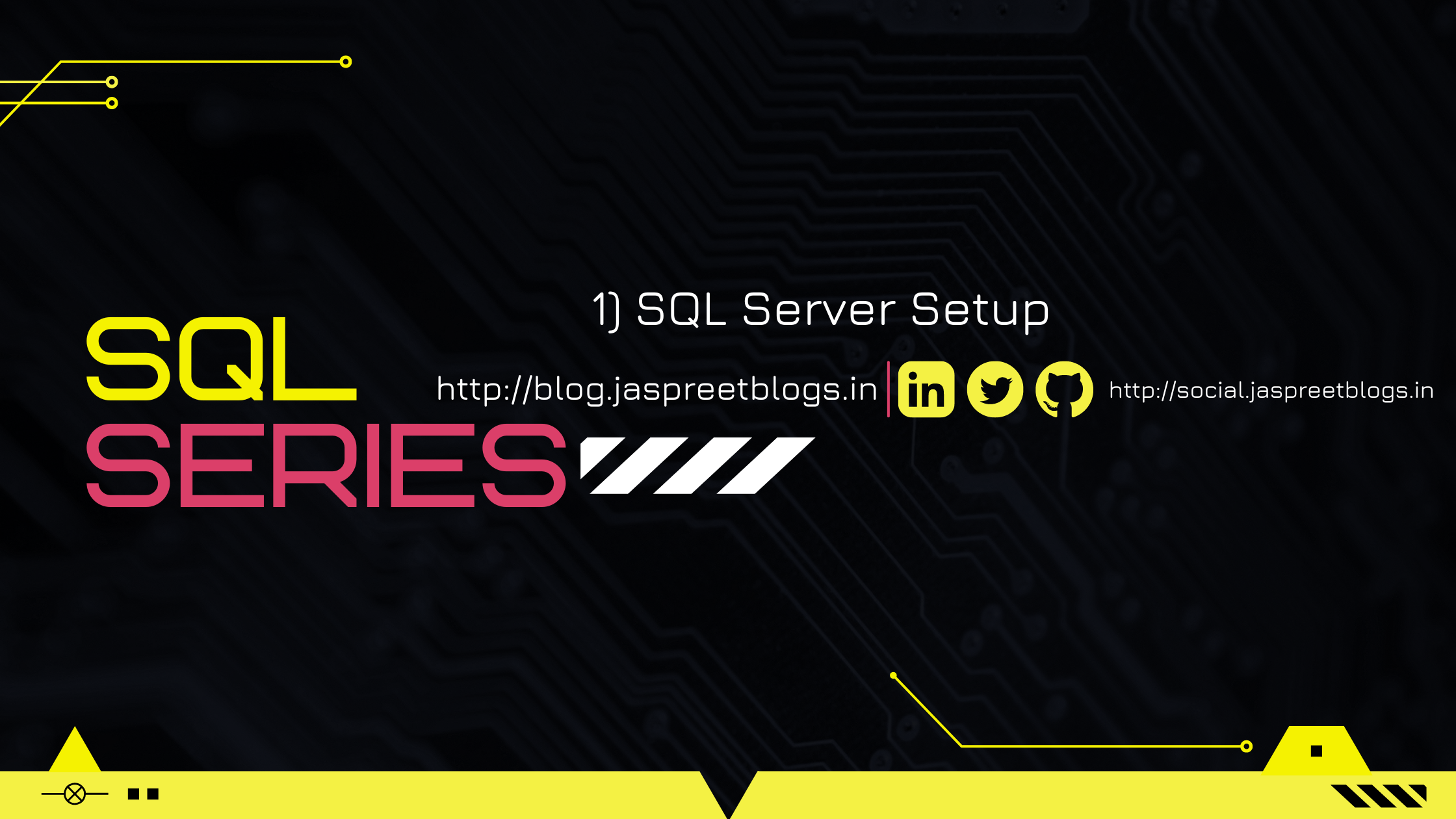Chapters
SQL Language
SQL Server Setup
Chapters
Table of Contents
A Helpful Video By David Langer Before You Begin
1) Server Setup
- Donwload SQL Server Dveloper Edition
-
Meanwhile, download
database
we wold be working with
- Save the downloaded ".BAK" in a desired folder, under C Drive, where you want to keep all your databases
- Open the downloaded SQL Server and install it
- After installation, press win-key and search SSMS, and open it
- Click on connect and wait till SSMS opens up
- On RHS, right click on Database and left click on Restore Database
- Click on "Device" option and then click on 3-dots adjacent to it
- Click on "Add" button and then navigate to the folder where you stored the downloaded file (Step2)
- Click OK, and now we're ready to begin querying, in the database we just included, as visible in LHS side of the SSMS window under Database
- Righ click on DB name(AdventureWorksDW2017 in our case ), goto 'Tables' adn right
click on a table and select

- Type in your query, select the lines you would like to run, press "F5" to execute the
selected lines
- That's it. Happy Querying!!!
To save battery being consumer by SSMS server, when you're not using it, close the SSMS server services:
- Press Win-Key and search Services
- Scroll down and go to SQL Server (MSSQLSERVER)
- Right click on it, and 'stop' it
- Next time, before launching SSMS, come back here, right click and 'start' it